How to record video of your session in Katmai
To record footage of your Katmai session, we use a helpful free tool by OBS Project. Here's how to get started.
1. Head to: https://obsproject.com/
2. Download and install the OBS application according to your system type.
3. Open the OBS application on your computer. In the Scene tab (located on the left), press the + button. You will be given an option to name the scene. Press OK.
4. Select the scene you'll be using. Then press the + button in the Sources tab.
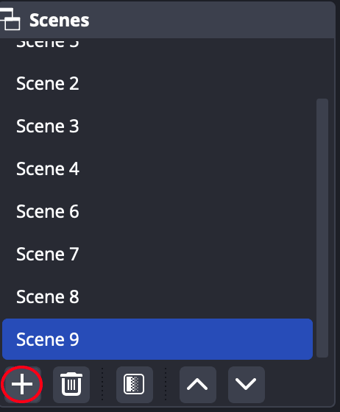
5. Select the source you are using:
- Mac option: Mac OS Screen Capture
- PC option: Display Capture
6. A window will pop up. You have an option to name the source. Press OK.
7. The last window allows you to choose exactly what will be captured. It will be set to Display Capture by default, which records your entire screen. Switch to Window Capture and choose the browser window with Katmai open to record your Katmai session.
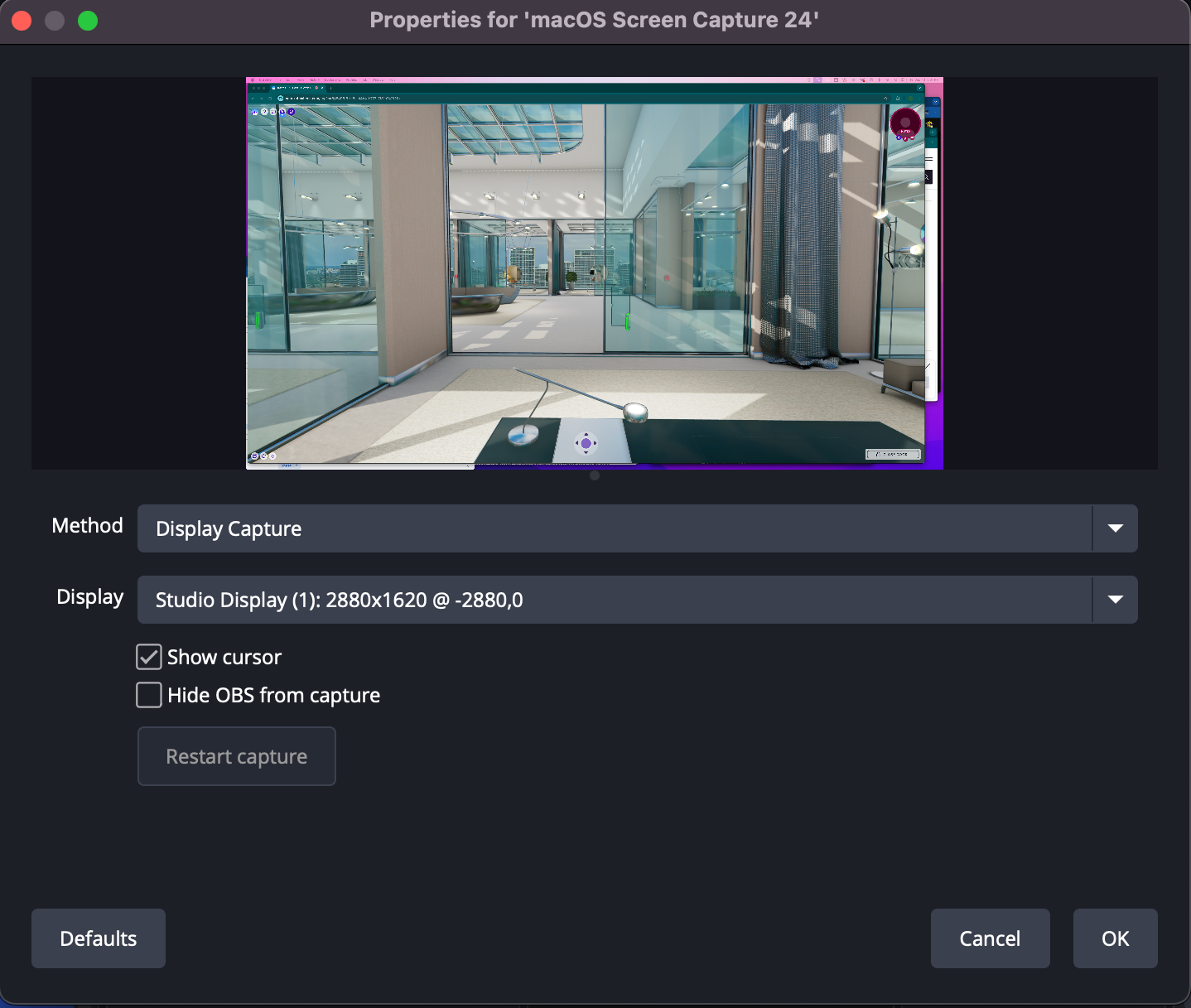
Note: you can also choose whether or not you want your mouse cursor captured by toggling the "Show cursor" checkbox.
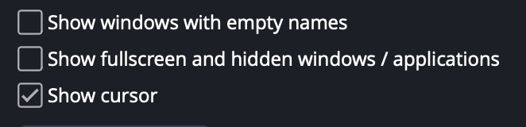
8. Click Start Recording.
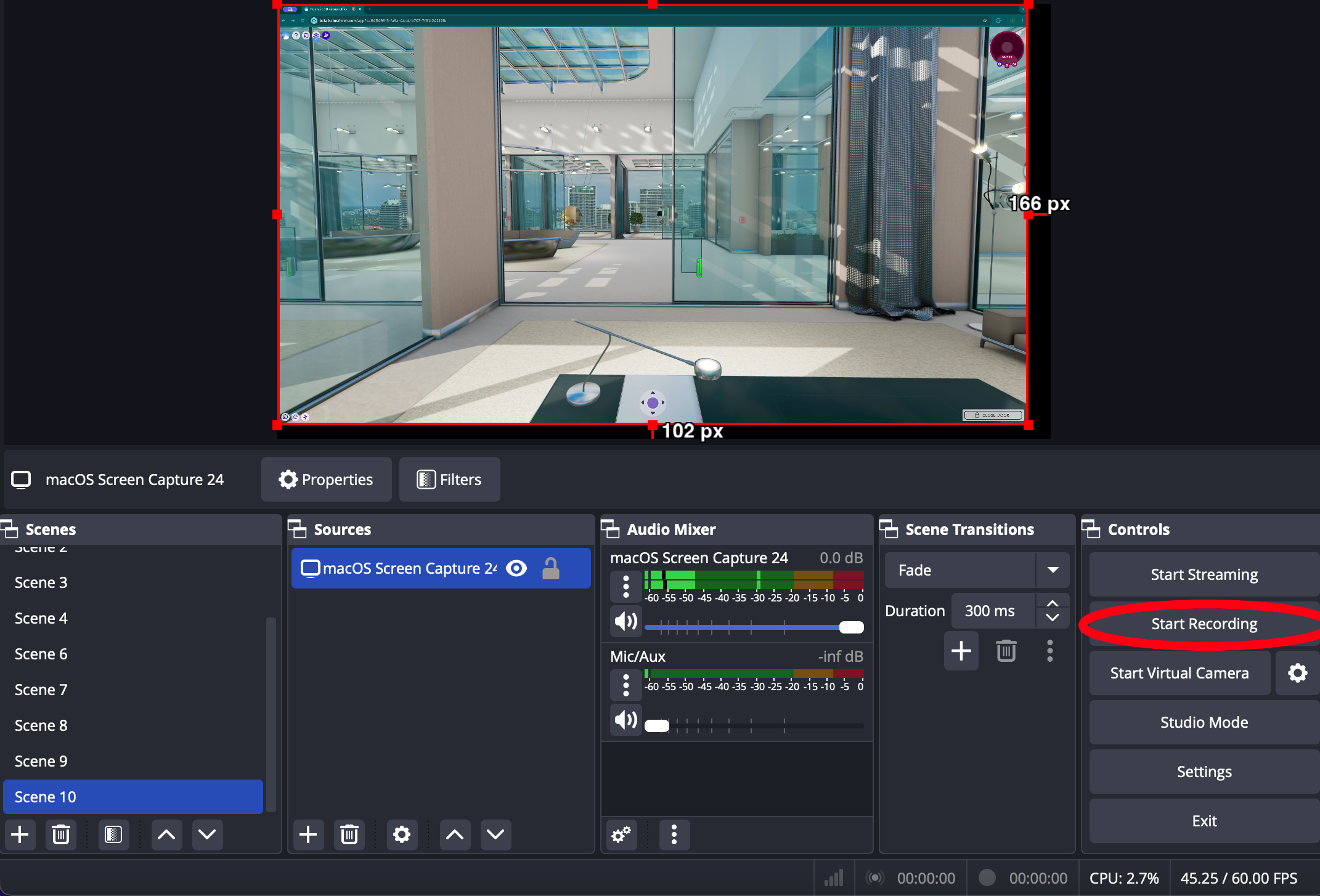
Notes on file size and audio:
- For longer recordings the file sizes will be large. To mitigate this, adjust the output settings in OBS.
- To capture your own microphone audio, go to the Audio Mixer tab in OBS and raise the volume of the Mic/Aux source.
