How do I set up my video feed?
Ensure you're displaying the correct video with these quick steps.
Updating your video source
When in Katmai, you want to make sure you're displaying your intended video. This is particularly important if your computer has multiple webcams. All available options will appear in the dropdown menu located under the Settings icon (cog) below your self-view in the top right of the screen.
You can make several other adjustments in the Settings menu, including activating background blur.

Updating your graphics resolution
Depending on the machine you run Katmai on, your graphics settings may need to be adjusted. You can change your graphics settings while in your Katmai space by clicking the Settings icon (cog/ ) in the upper right corner of your screen and selecting the desired option from the graphics dropdown menu.

You also have the option of changing your graphics settings on the login page. Below your Display Name, see the Graphics drop-down menu where you change your settings before heading into Katmai.
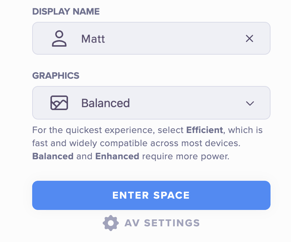
👉 Graphics pro tip: If you’re on a regular laptop, we recommend “Efficient” or “Balanced” to use fewer system resources. If you’re on a gaming machine, try “Enhanced” to see the graphics come to life even more!